Brand Values
Creative, bold, artsy, friendly, organized, authenticity, community
.png)
.png)
.png)
.png)
Home screen of Setsquare
Upon searching for an item, users are directed to a map, and listings of all items.
The filter appears as a pop-up, which users can swipe back to previous screen easily.
Users can gain more information of an item from looking more in-depth of each listing.
.png)
.png)
.png)
.png)
Users can send quick messages to vendors (prophouses) whilst browsing items.
Users and vendors can both create message templates
Users can customize message templates
Users can then select a template as they click on the message template icon.
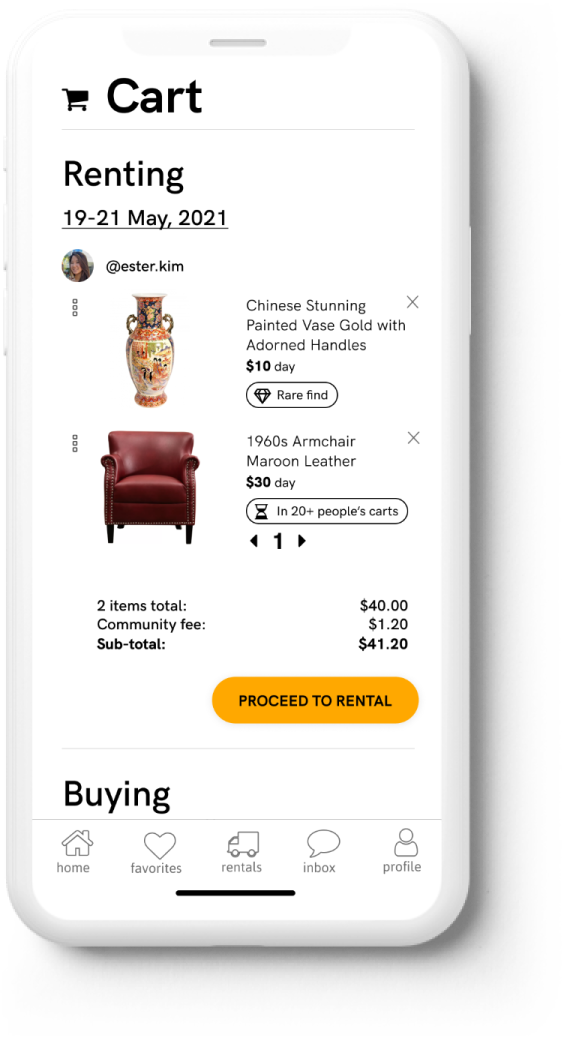
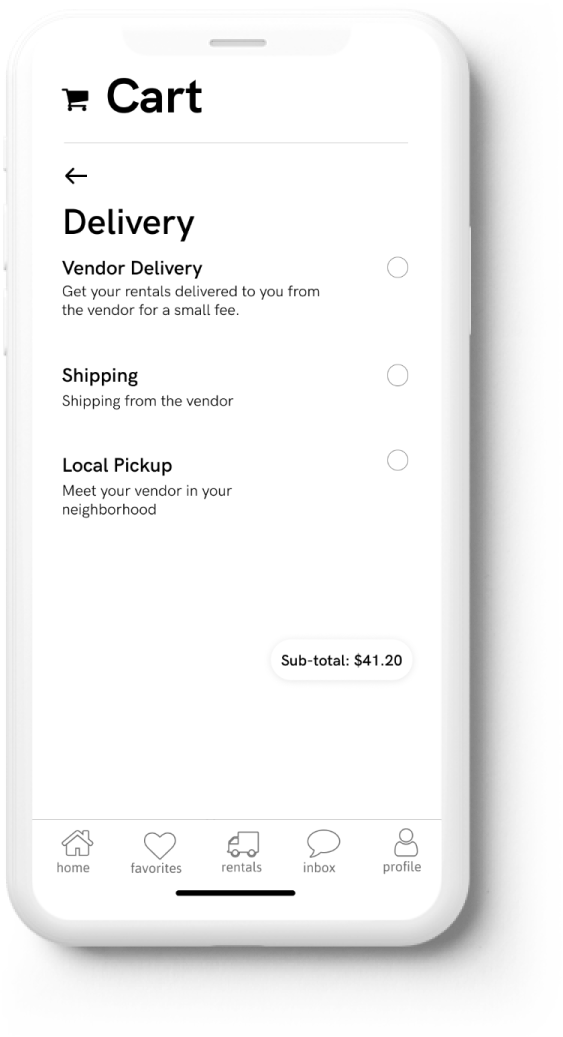
.png)
.png)
Users can proceed to Cart to finish the rental process.
The checkout process consists of: selecting delivery options, insurance options and payment options.
Successful rentals will show up in the Rentals tab.
Here, users can view their upcoming rentals: information, pick-up and drop-off times, as well as share this information with their team.
Favorites, Inbox & Listings
.png)
.png)
.png)
.png)
Users can add items to Set Lists, in order to plan for future events / shoots.
Inbox provides a glimpse of rentals.
Users can also message vendors to customize or inquire information about items.
Vendors can update listings.
.png)
.png)


.png)
.png)
.png)
.png)
.png)
.png)
.png)
.png)
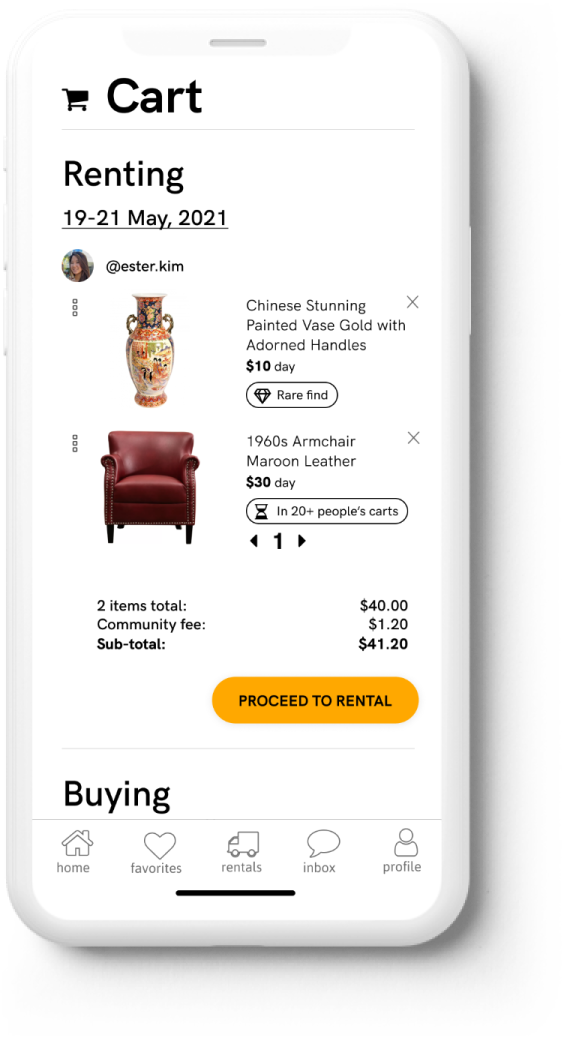
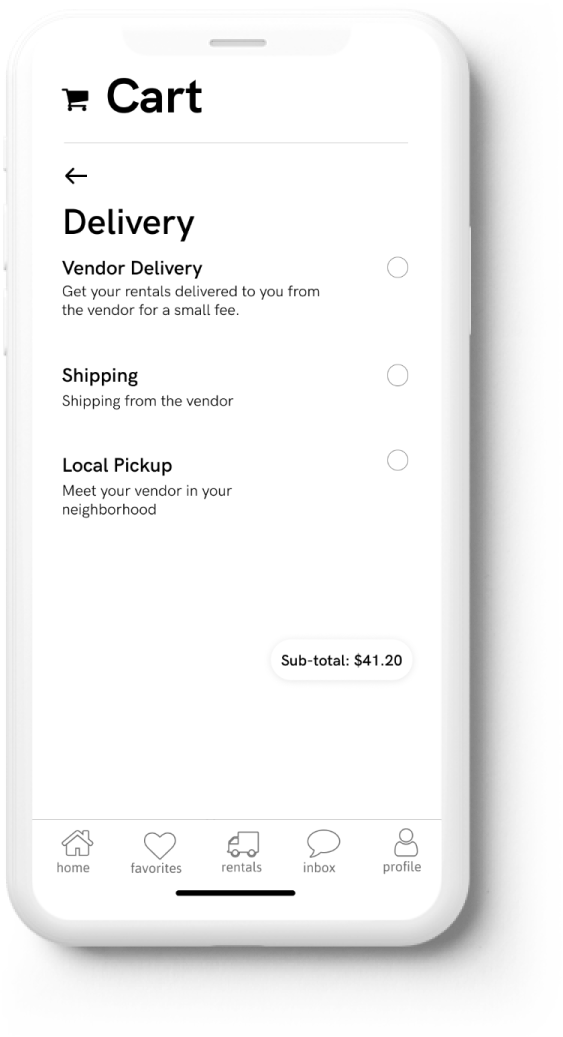
.png)
.png)
.png)
.png)
.png)
.png)